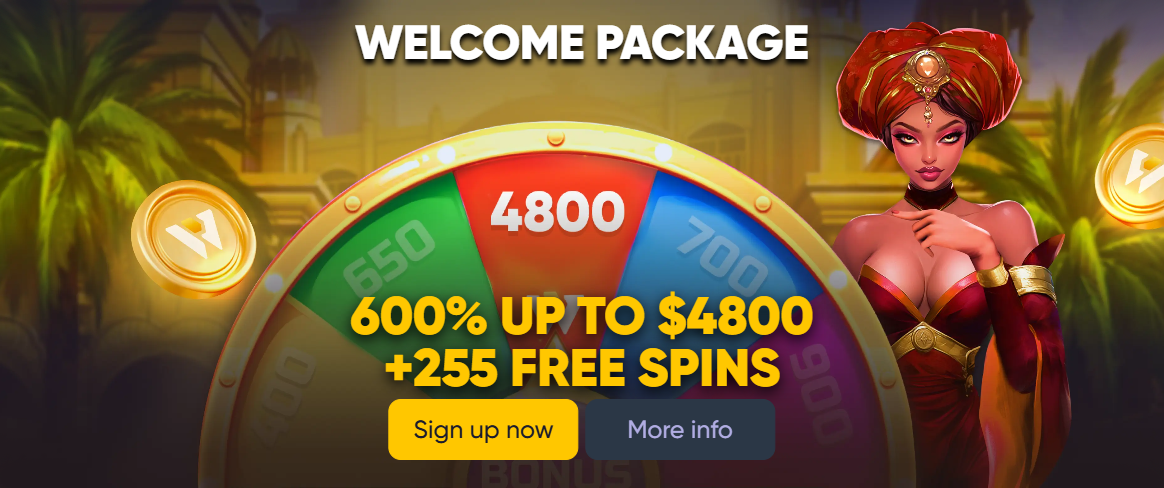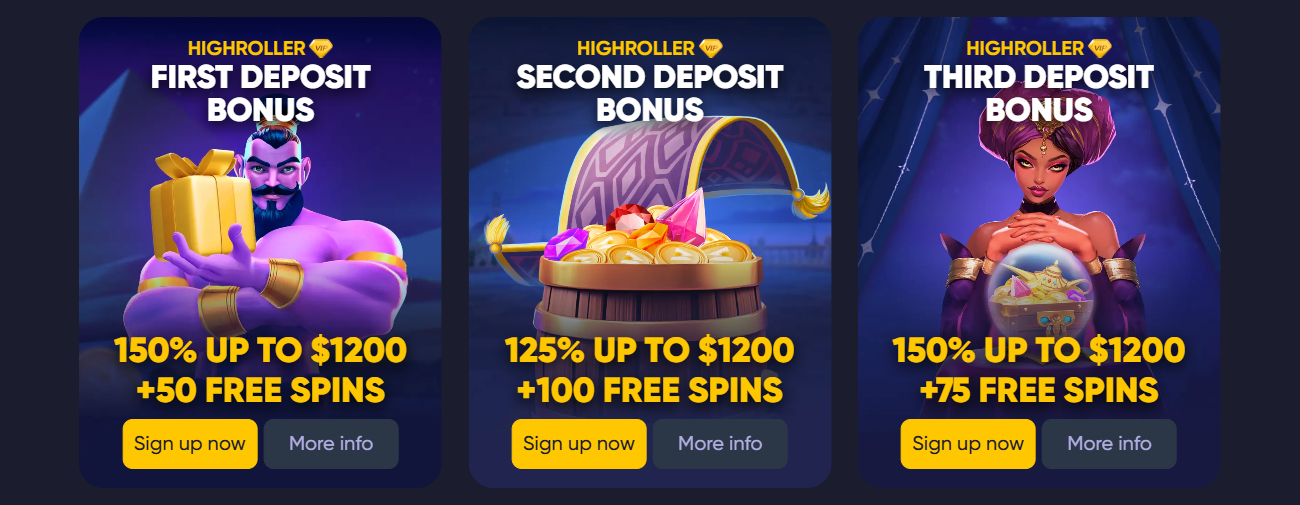Can I turn off in-game purchases
Introduction
In-game purchases (IAP) in social casinos allow you to quickly replenish the balance of virtual chips, but sometimes you need to turn them off - to control expenses or protect your child. Let's analyze in detail the methods of blocking IAP on different platforms and give practical recommendations.
1. iOS: turning off IAP through "Screen Time"
1. Open Settings → Screen Time.
2. Select "Content and privacy," turn on the radio button.
3. Go to Shopping in the iTunes Store and App Store → Shopping in Apps → Deny.
4. When trying to buy chips, you will need to enter the Screen Time password.
2. AndroID: Blocking via Google Family Link and Play Store
1. Google Family Link
Set up your child's profile in the Family Link app.
In the "Application Control" section, find the social casino and block the IAP in it.
2. Play Store → Settings
Open Google Play → Settings → Require authentication for purchases → select "For all Google Play purchases on this device."
Now, any purchase in the app will require a password or biometrics.
3. Web versions and PWA
Expansions blockers
Install a plug-in like BlockSite or uBlock Origin in Chrome/Edge.
Add the URL of the casino payment pages to the "black list" - the "buy" buttons will stop working.
Router and DNS filters
Configure the blocking of payment gateway domains on the home router.
Use family DNS (OpenDNS FamilyShield) to automatically filter IAP addresses.
4. Messenger boats
Telegram/Viber/WhatsApp
In your privacy settings, prevent the bot from sending you links and payment requests.
Block or remove game bots that offer IAP mechanics.
5. General Control Tips
1. Use a separate account without linked cards
Create an Apple/Google profile without payment methods - purchases will not be available.
2. Set up notifications
Disable push notifications for "discounts" and "exclusive offers" inside the casino.
3. Check your balance regularly
Follow your purchase history on the App Store and Google Play to spot transaction attempts in time.
Conclusion
You can disable in-game purchases in social casinos on any device: through the built-in parental settings of iOS and Android, blockers on web pages and DNS filters. These measures will reliably protect against unwanted costs and keep the virtual game under control.